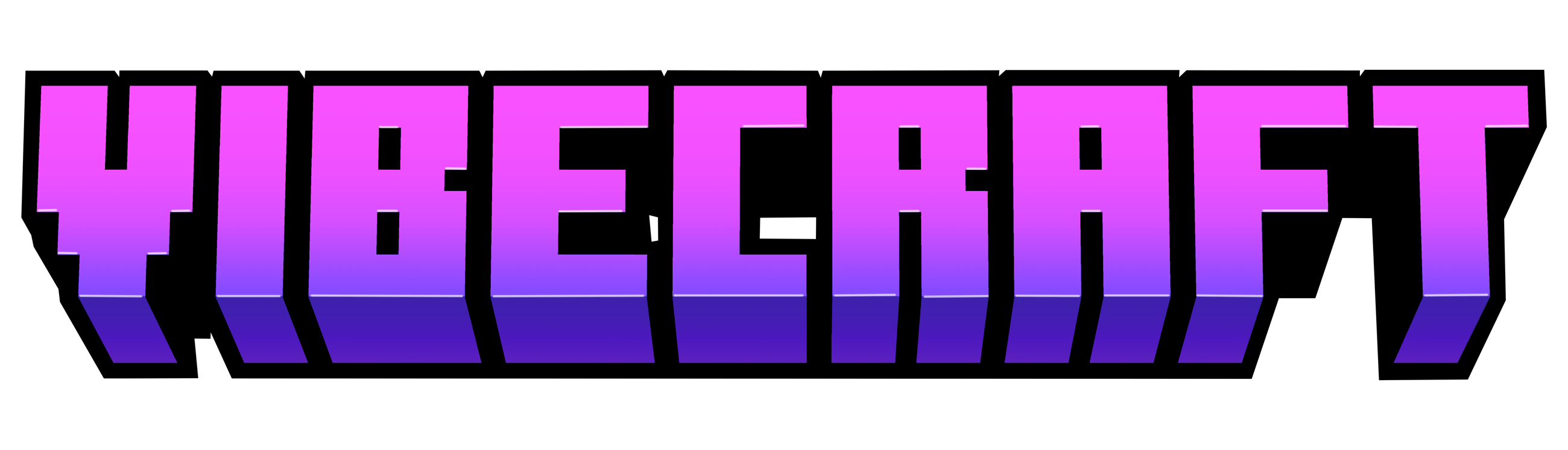Mod Installation Guide
for Minecraft Java Edition
- Click the “Java Downloads” button on the Vibecraft web page
- Click the blue download button next to the most recent version of the mod or the version you wish to install, which will link to that version’s download page. Under the “Type” label in the chart, a “B” represents a beta release of the version, meaning that certain things may not work to the full extent intended in future versions. “R” represents a release of the mod that is finalized to a greater extent, with the most amount of functional features and the least amount of bugs or oversights.
- Wait about 6 seconds for the download button for the file to appear, then click “download.”
- To install forge, visit the official forge website and make sure to be on the page for 1.14.4 versions.
- Download the installer for the RECOMMENDED version of forge for 1.14.4, NOT the latest.
- Run the installer, and follow the prompted setup by forge to install a forge profile for the recommended version of Minecraft Forge 1.14.4 onto your Minecraft Launcher.
- Open up the Minecraft launcher, and make sure that the selected profile is the newly installed version of forge, if you hadn’t installed it prior.
- Run Minecraft, and click the “Mods” button on the title screen once Minecraft has fully launched.
- Click “Open Mods Folder.” This should open a folder titled “mods.”
- Move or copy the installed version of the Vibecraftinto the “mods” folder.
- Close out of or click “Quit Game” to close Minecraft, and relaunch the Minecraft launcher.
- Run Minecraft on the same forge profile again, only this time the Vibecraft mod is now in your “mods” folder Click the “Mods” button again when Minecraft is opened, and check to make sure that “Vibecraft” is listed under “Minecraft,” and “Forge.”