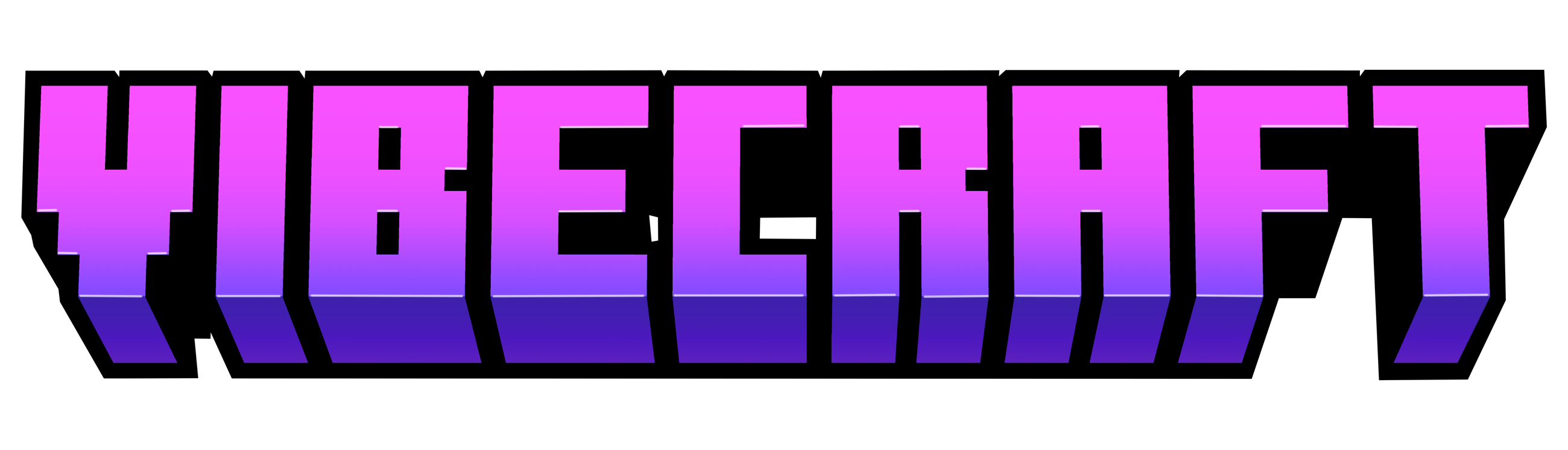Resource Pack Installation Guide
for Minecraft Java Edition
- Head to the “Vibecraft” page on this website.
- After clicking the “Java Downloads” link, download our resource pack by clicking the download button of the file labeled “VSCO-Paintings-Pack.”
- After the zip file is fully downloaded, locate this file in your “downloads” folder on your computer. Then, launch Minecraft in the version you wish to use.
- Once Minecraft has fully launched, select the “Options” button on the start screen. After this, select the “Resource Packs…” button, and then select “Open Resource Packs Folder.”
- Copy or move the file you downloaded called “VSCO-Paintings-Pack.zip” from your “Downloads” folder into the folder called “resourcepacks” that opened on your computer after selecting “Open Resource Packs Folder.”
- Once the file is now in your “resourcepacks” folder, switch program tabs back to minecraft in the resource pack settings screen.
- Click the “Done” button on this screen, returning you back to the initial “Options” screen
- Once again, select the “Resource Packs…” button in the “Options” screen to refresh the available resource packs.
- Now, underneath “Available Resource Packs,” the resource pack “VSCO-Paintings-Pack.zip” should be listed.
- Hover your mouse pointer over “VSCO-Paintings-Pack.zip” and a gray arrow pointing to the right should appear.
- Select this gray arrow, and “VSCO-Paintings-Pack.zip” should now be moved directly underneath the section labeled “Selected Resource Packs.”
- After selecting the “Done” buttons to exit the options menus, the paintings in your Minecraft world should have new textures.